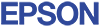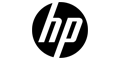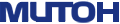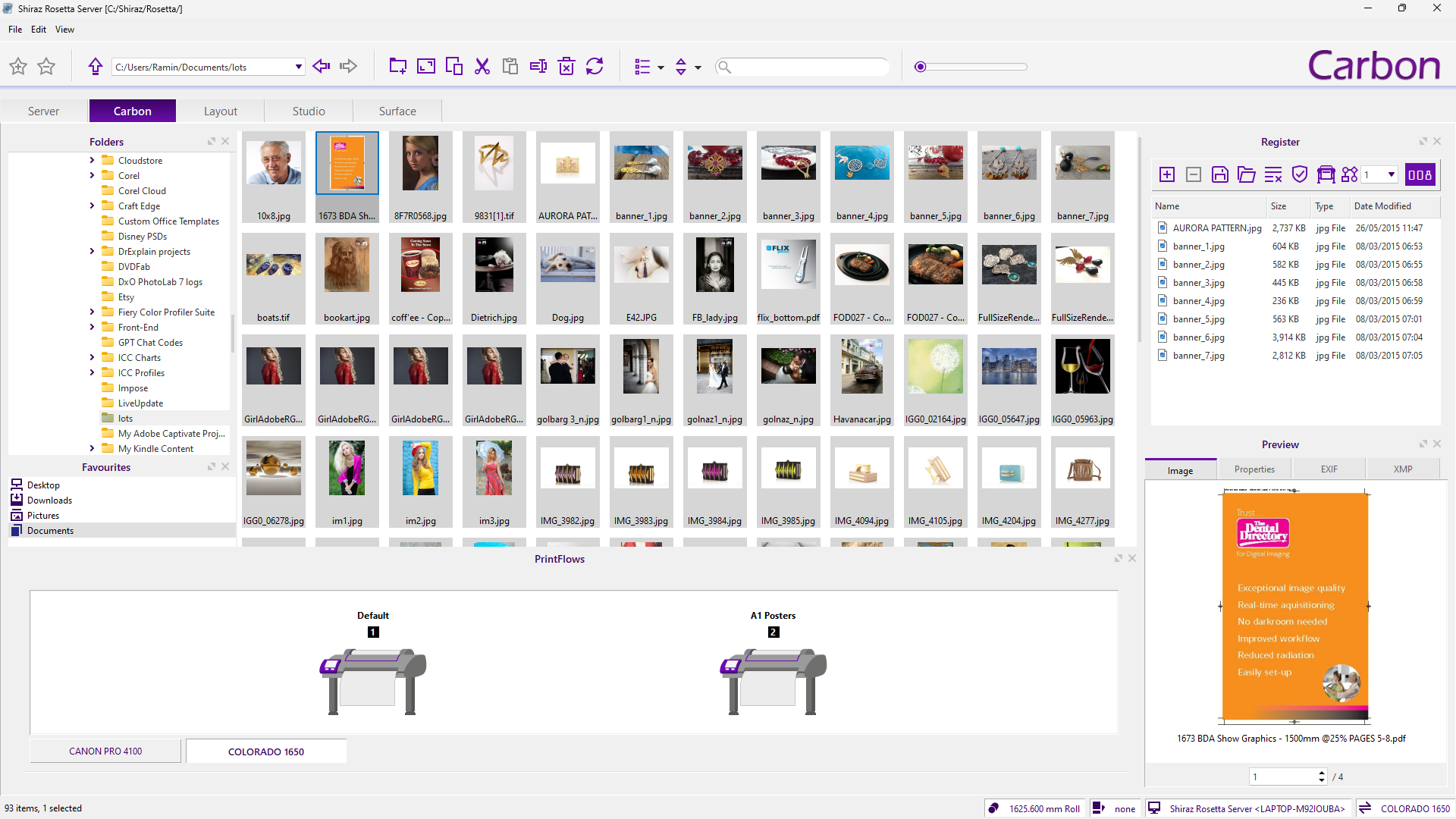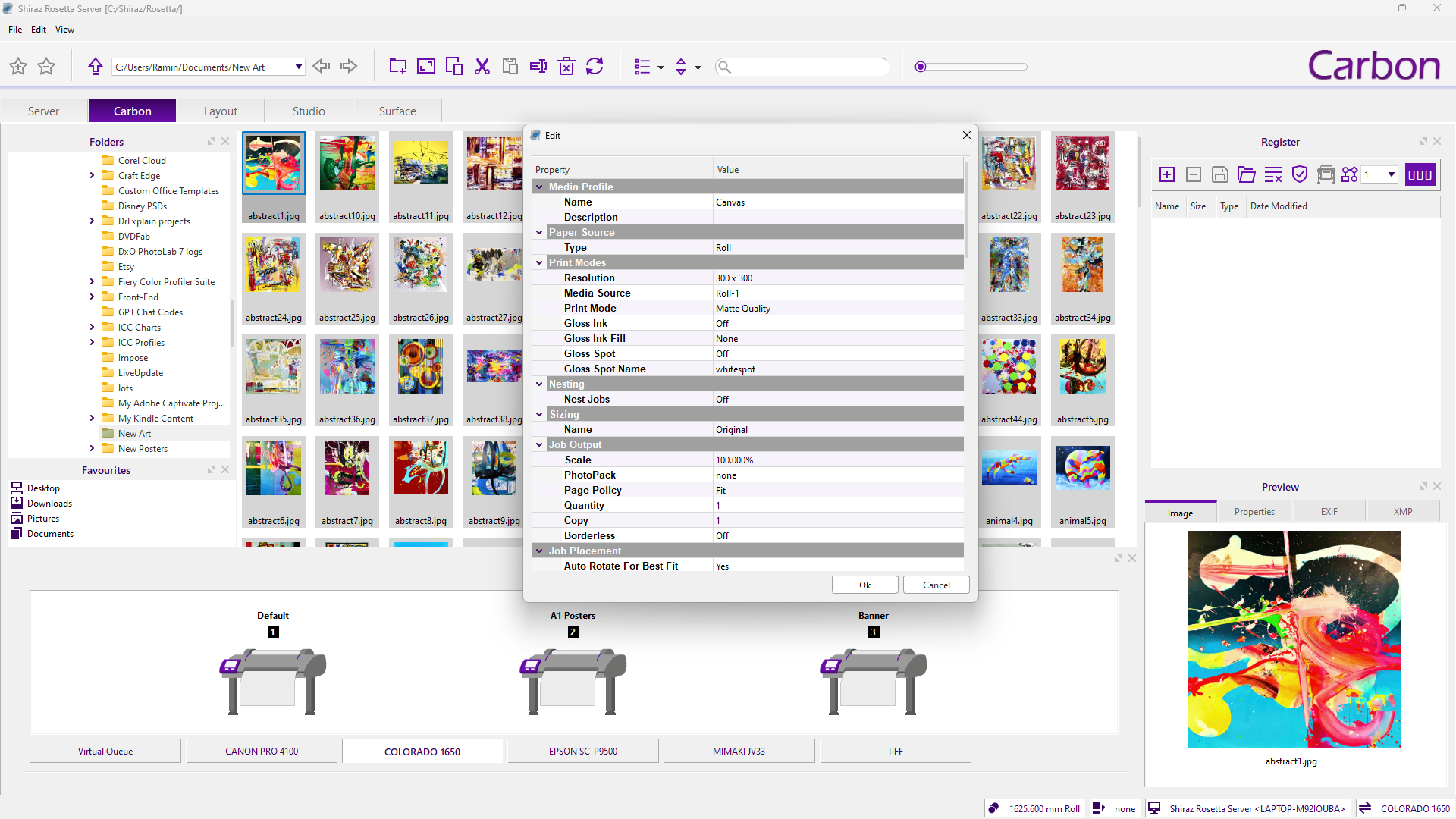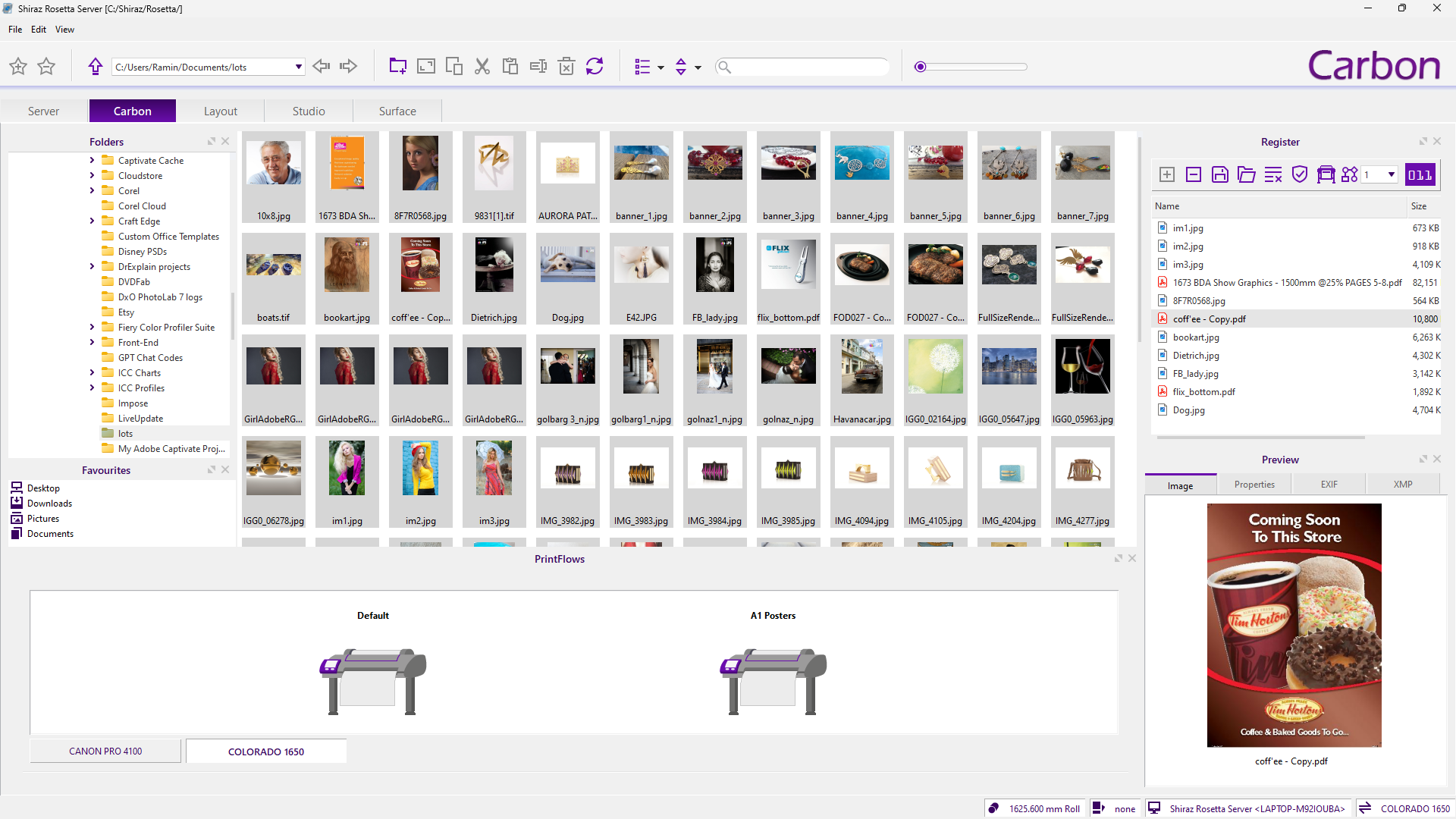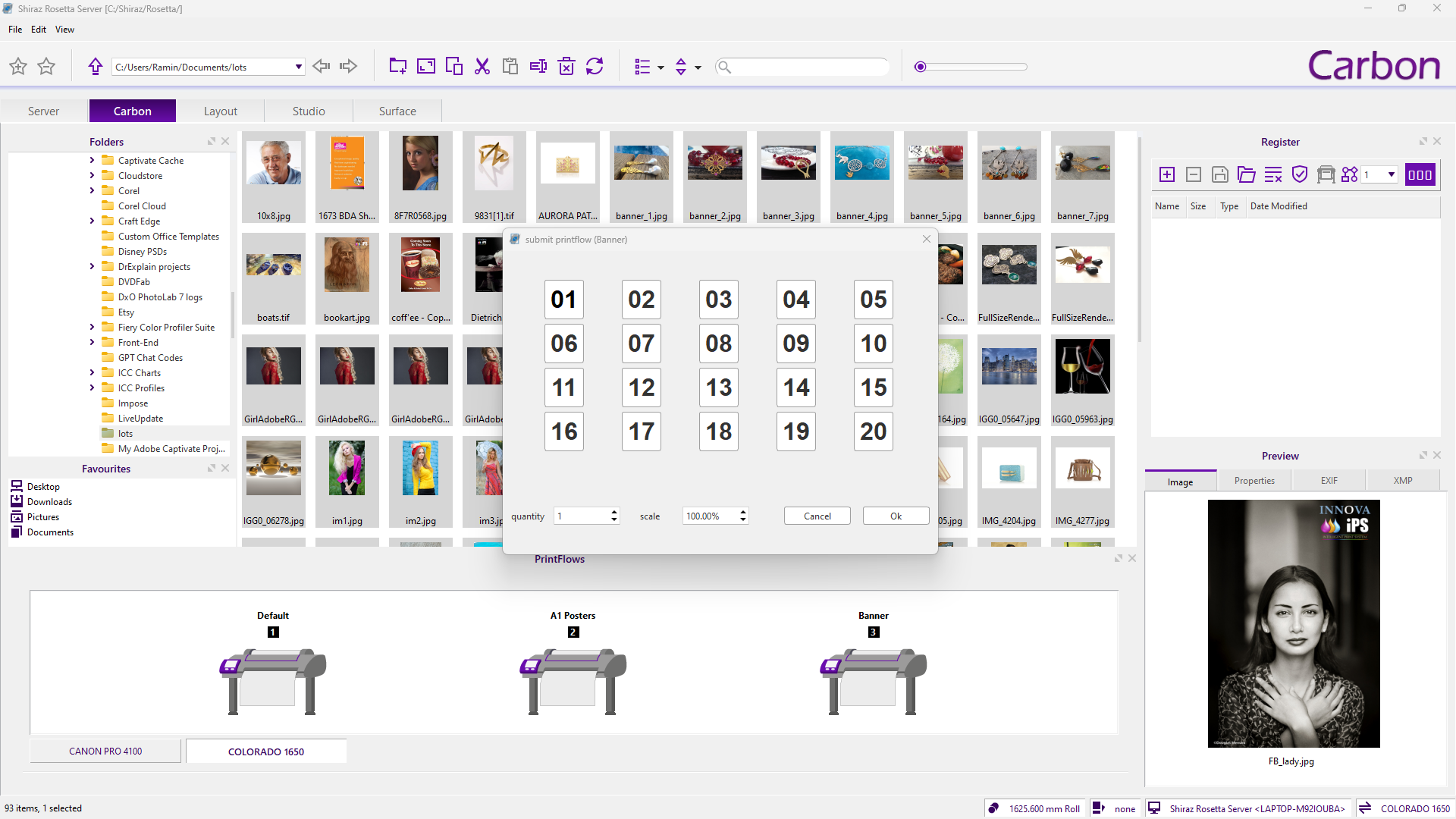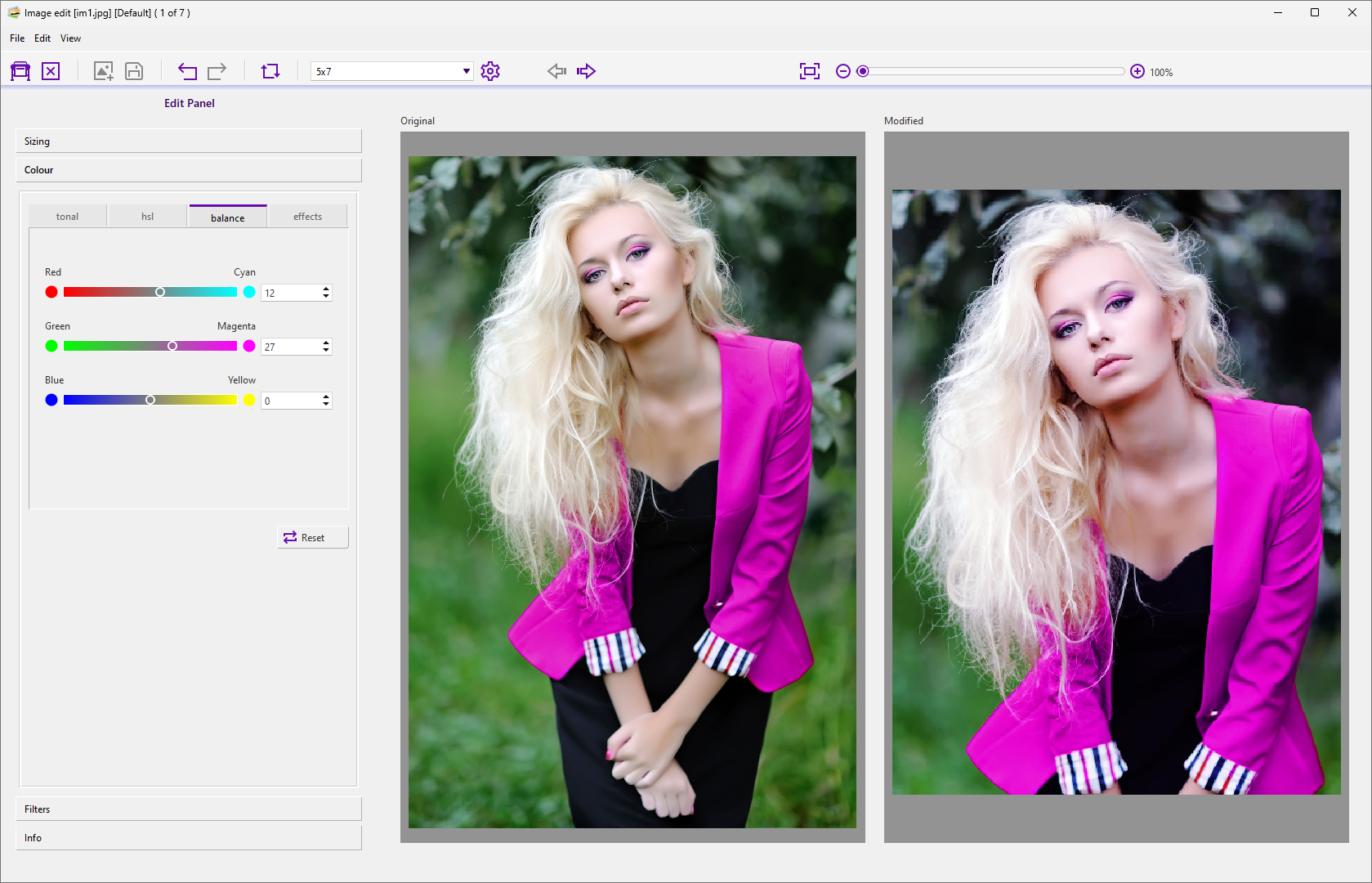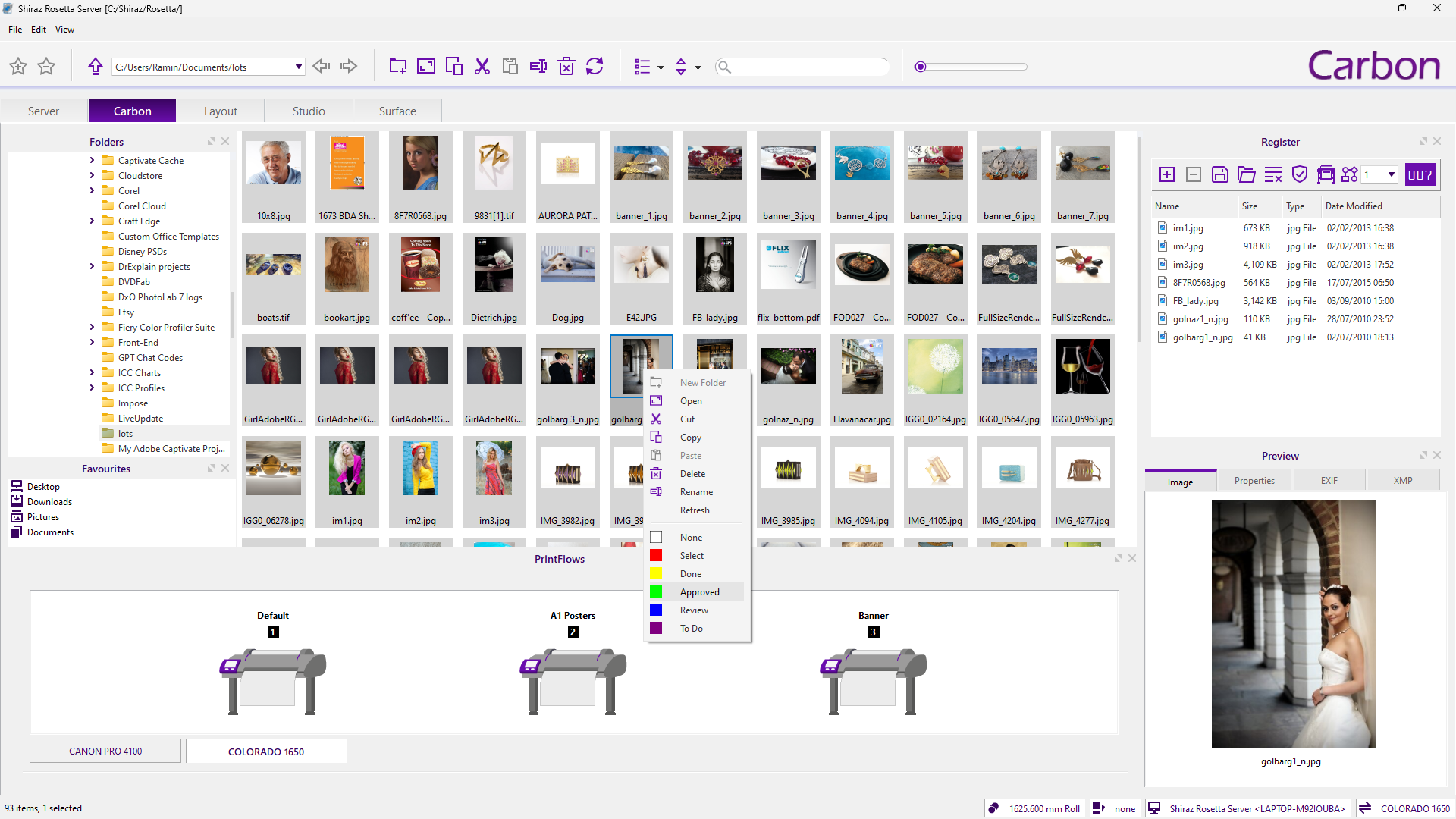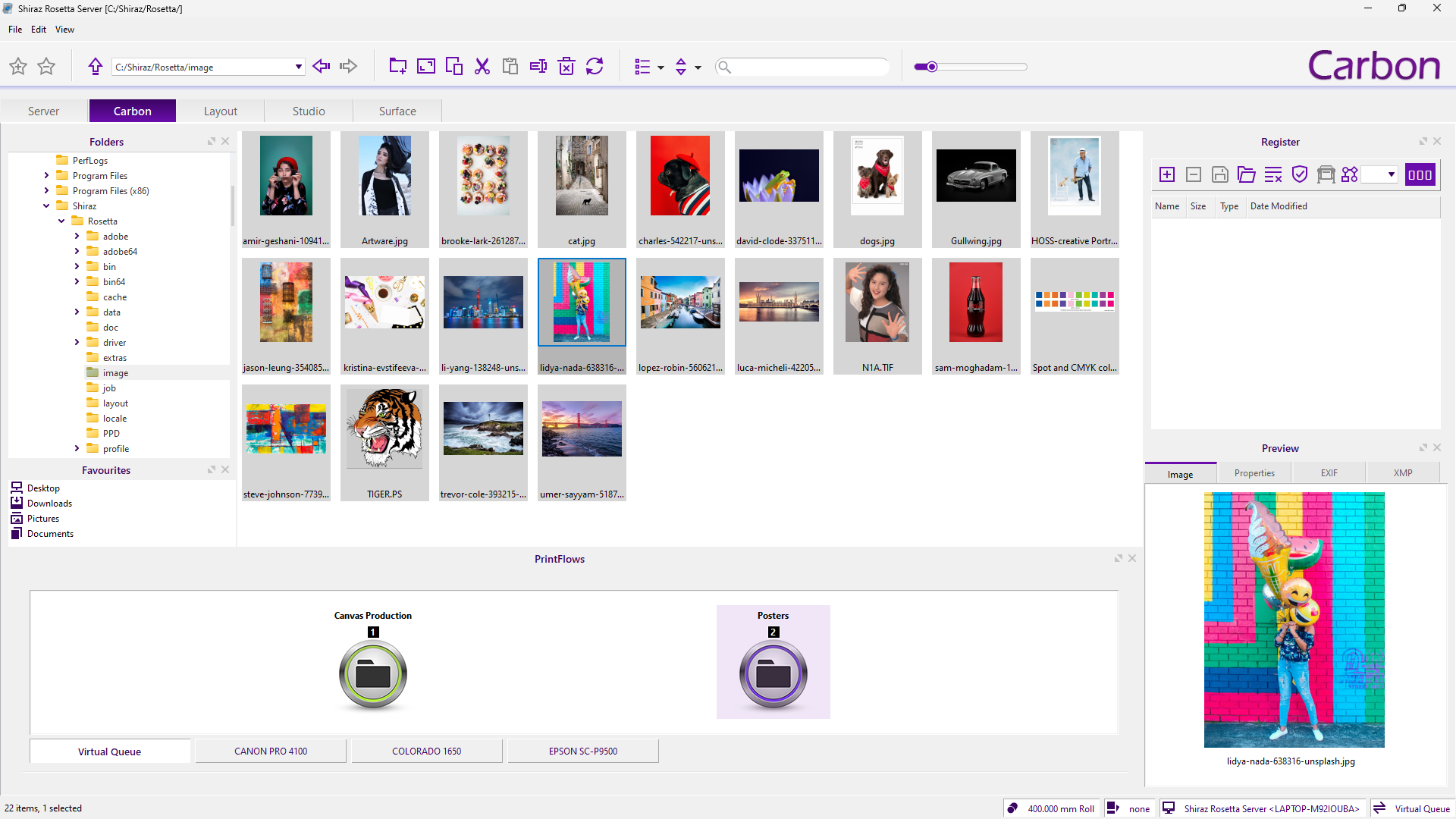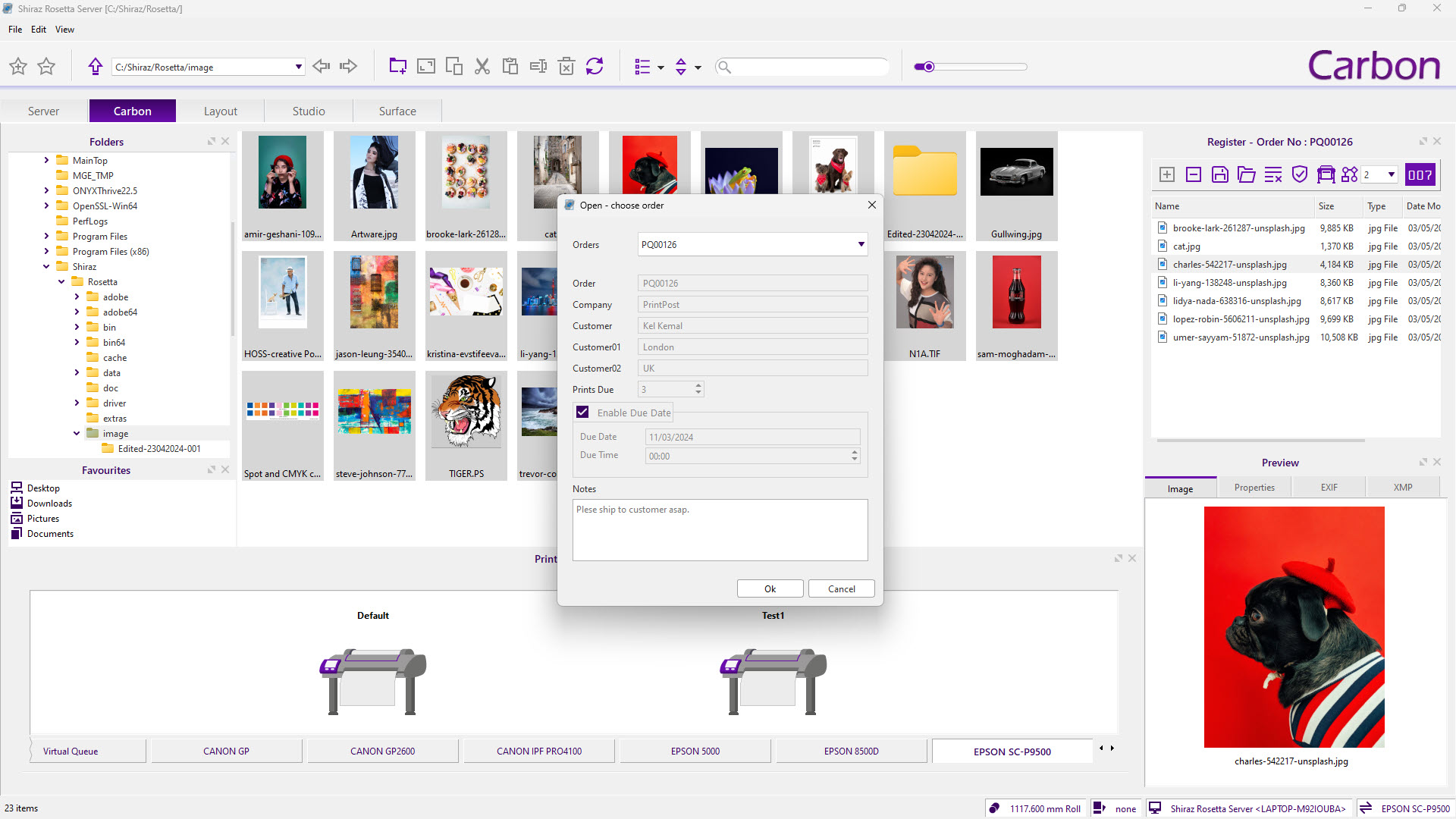Try for free. No credit card required. Fully functional trial version.
OneClick Printing
Carbon Client
a sleek and intuitive front-end interface that streamlines the browsing, reviewing, and selection of images for effortless submission to pre-configured print workflows, ensuring efficiency and speed
07
Virtual Queues
Printflow Setup
Creating and configuring printflows for the printer queues.
Job Creation
Easy drag & drop job submission of the Carbon client.
Hot Folders
Create and configure hot folders on the Server and submit jobs.